How To Download & Install Java JDK | How to set the path of Java in Environment Variable in Hindi
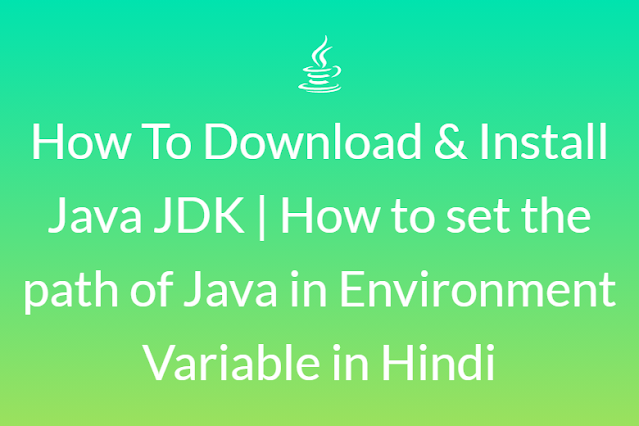
Hello, guys today we are going to make you learn about how you can Download & Install Java JDK in your Laptop\PC & also how you can set the path of Java in your Laptop\PC.
नमस्कार, दोस्तों आज हम आपको बताने जा रहे हैं कि आप अपने Laptop \ PC में Java JDK कैसे डाउनलोड और इंस्टॉल कर सकते हैं और यह भी बता सकते हैं कि आप अपने Laptop \ PC में Java का Path कैसे सेट कर सकते हैं।
You Just need to follow the steps that are given below & you will be able to download & Install the Java JDK in your Computer.
आपको बस उन चरणों का पालन करने की आवश्यकता है जो हम नीचे दिए गए हैं और आप अपने कंप्यूटर में Java JDK को डाउनलोड और इंस्टॉल कर पाएंगे।
1) Steps For How Download Java JDK
Note- "Here we are downloading Java JDK 8 for Windows 64 bit"
नोट- "यहाँ हम विंडोज 64 बिट के लिए जावा जेडीके 8 डाउनलोड कर रहे हैं"
Step-1 - Open Your Computer & Go To Browser (Chrom) & Type Java JDK.
चरण -1 - अपना कंप्यूटर खोलें और ब्राउज़र (क्रोम) पर जाएं और Java JDK टाइप करें।
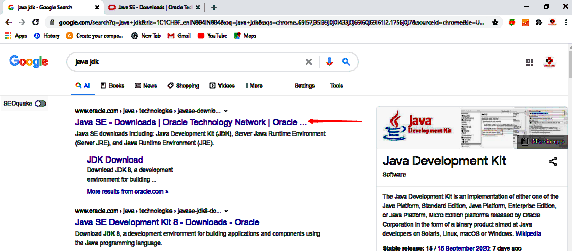
विकल्प जावा JDK 8 चुनें या जो आप डाउनलोड करना चाहते हैं उसे चुनें।
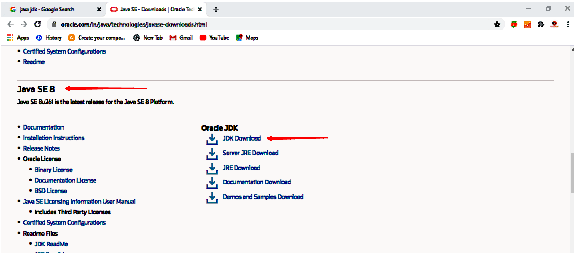
Step-3 - Go & Check your This PC Property in your Computer, that, your computer is 32 or 64 Bit.
जाओ और अपने कंप्यूटर में इस पीसी संपत्ति की जाँच करें, कि, आपका कंप्यूटर 32 या 64 बिट है।
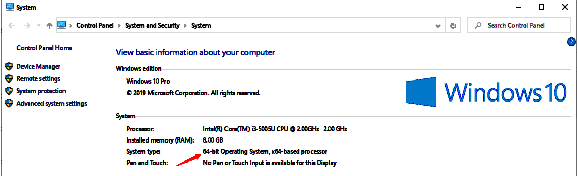
Step-4 - Choose accordingly if your computer is 64 bit then choose window 64 & click on the link.
तदनुसार चुनें यदि आपका कंप्यूटर 64 बिट है तो विंडो 64 चुनें और लिंक पर क्लिक करें।
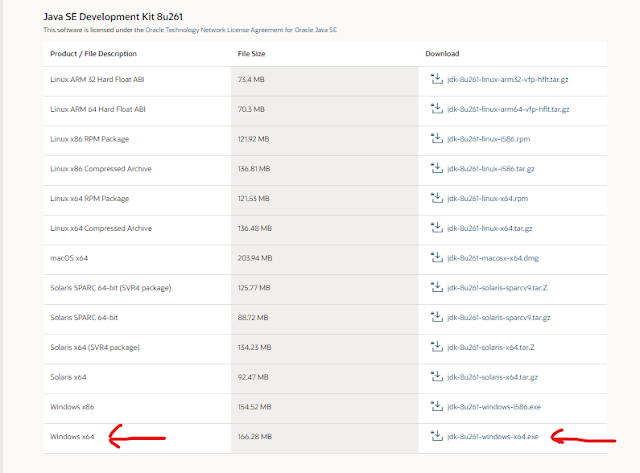
And after clicking on the link Java JDK 8 will be downloaded on your computer.
और लिंक पर क्लिक करने के बाद Java JDK 8 आपके कंप्यूटर पर डाउनलोड हो जाएगा।
2) Steps To Install The Java JDK in your Computer
Step-1 - Once the download is complete, run the .exe file for install JDK.
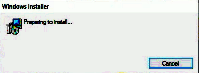
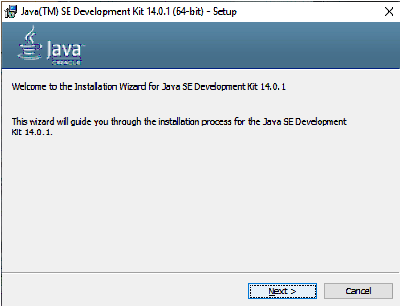
Step-3 - Click Next Again.
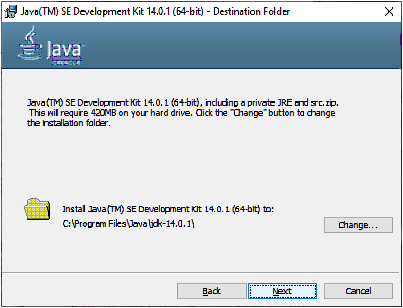
After Click Next Two Time It will start Installing
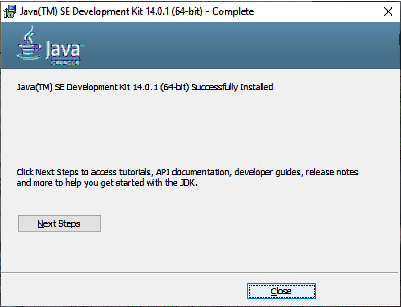
Now Java JDK is installed on Your Computer.
3) How To Set The Path of Java on Your Computer
Step-1 - Go To C Drive in Your Computer & click on Program Files
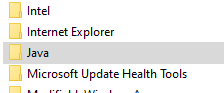
Step-3 - Click on jdk & then click on bin & then Copy the Path.
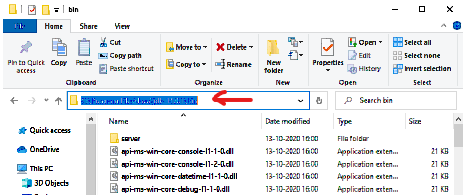
Step-4 - Now Right Click on This PC goto properties & click on Advance System Settings.
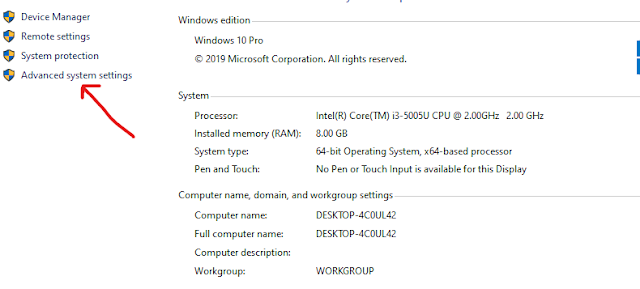
Step-5 - Click on Environment Variable.
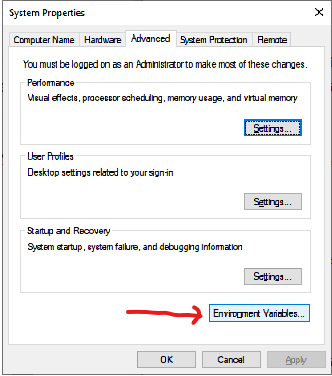
Step-6 - Now Click on New.
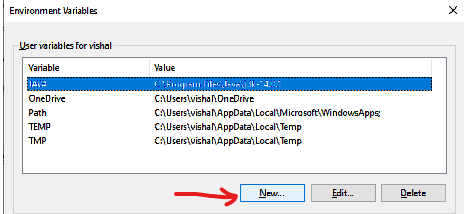
Step-7 - Now Paste The Copied Path in Variable Value.
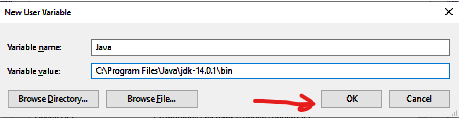
Now You Can Check on Command Prompt by typing Java & Javac that java is installed or not.
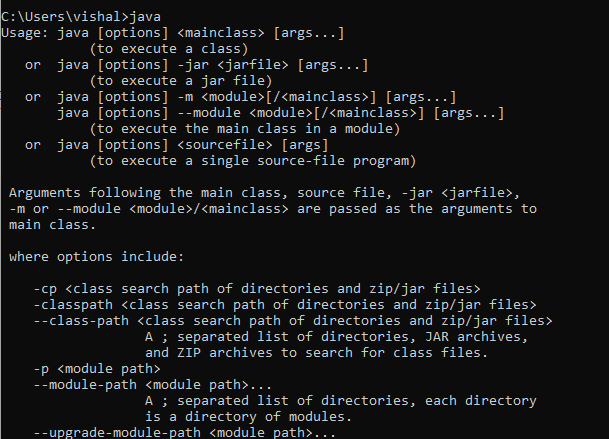
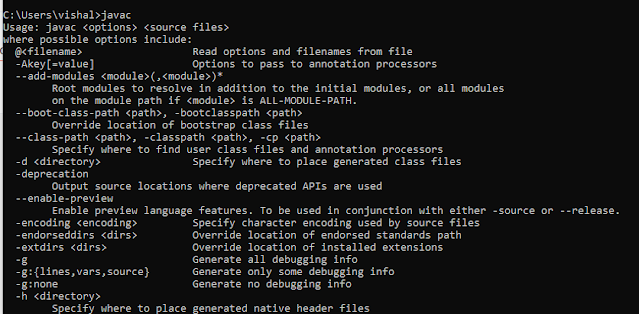
Note:- These are all the steps that are required to download & install & setting the path of JAVA on your computer.







0 Comments