Images are very important to beautify as well as to depict many complex concepts in simple way on your web page. This tutorial will take you through simple steps to use images in your web pages.
Insert Image:-
You can insert any image in your web page by using <img> tag. Following is the simple syntax to use this tag.
<img src = "Image URL" ... attributes-list/>
The <img> tag is an empty tag, which means that, it can contain only list of attributes and it has no closing tag.
Example
To try following example, let's keep our HTML file test.htm and image file test.png in the same directory −
<html>
<head>
<title>Inserting Image In Web Page </title>
</head>
<body>
<img src = "/html/images/test.png" alt="test image"/>
</body>
</html>
You can use PNG, JPEG or GIF image file based on your comfort but make sure you specify correct image file name in src attribute. Image name is always case sensitive.
The alt attribute is a mandatory attribute which specifies an alternate text for an image, if the image cannot be displayed.
Set Image Width/Height:-
You can set image width and height based on your requirement using widthand height attributes. You can specify width and height of the image in terms of either pixels or percentage of its actual size.
Example:-
<img src = "/html/images/test.png" alt="test image" height="150" width="100"/>
Set Image Border:-
By default, image will have a border around it, you can specify border thickness in terms of pixels using border attribute. A thickness of 0 means, no border around the picture.
Example:-
<img src = "/html/images/test.png" alt="test image" border="3"/>
Set Image Alignment:-
By default, image will align at the left side of the page, but you can use align attribute to set it in the center or right.
Example:-
<img src = "/html/images/test.png" alt="test image" border="3" alignment="right"/>


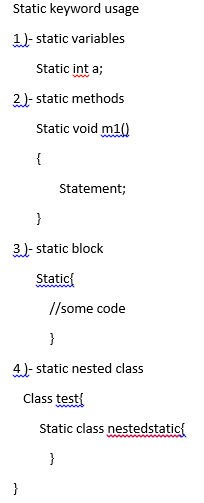

0 Comments