Hello friends today i'm going to show you Steps to connect Database which we have created in SQL Server Management Studio (vishmyblog) with the SQL Server.
Step-7:- When you click on Add Connections, the this window will be open & it will ask for the server name which is on your SQL Server management Studio.
Here we are using Visual Studio 2010 to connect database with SQL server.
Step-1 :- Open Visual Studio.
Step-2 :- After opening the VS2010, click on file & then New.
Step-3 :- After clicking on new then click on Website.
Step-4 :- After Clicking On Website Now click on Empty Website.
Step-5 :-In Empty Website go to Server Explorer & right click on Data Connections.
Step-6 :- Now click on Add Connections.
here.
Step-9 :- Select The Database Name Which You have Created in The SQL Server Management Studio.
Step-10 :- After Selecting the Database Name Click on Test Connection To Ensure that the Test is successful or not.
Step-11:- Now You Can See That your Database Is connected.
Step-12 :- In the Database Table is also there Which we Have created yesterday.
So friends these are the steps to Connect your database With SQL Server. In Next blog, I will Show how to insert The data in this database.












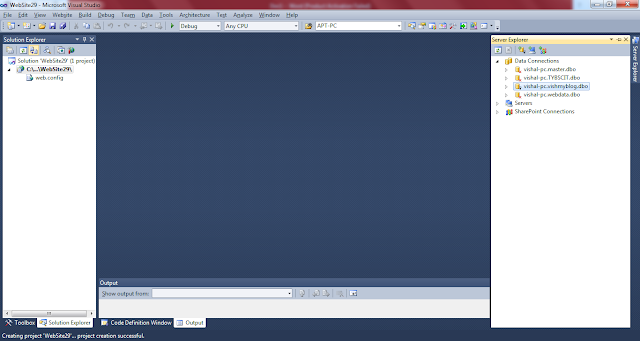




0 Comments